
Learn how to change your MTN MiFi password with our comprehensive step-by-step guide. Enhance your network security and maintain a seamless connection with our easy instructions.
Welcome to our detailed guide on how to change your MTN MiFi password. In this article, we’ll provide you with step-by-step instructions to modify your MTN MiFi password to enhance security and ensure seamless connectivity. Your MiFi device plays a pivotal role in keeping you connected to the digital world, and changing the password is a simple yet effective measure to safeguard your personal data. Let’s dive into the process and explore how you can update your MTN MiFi password effortlessly.
Why Change Your MTN MiFi Password?
Before we delve into the step-by-step guide, let’s understand the significance of changing your MTN MiFi password. In today’s interconnected world, where data breaches are becoming more frequent, securing your personal network is paramount. Changing your MiFi password regularly helps prevent unauthorized access and ensures that only trusted devices can connect to your network. This measure not only safeguards your data but also maintains the optimal performance of your MiFi device.
See Also: 5 Best Ways On How To Delete A Collection On TikTok
Step-by-Step Guide: Changing Your MTN MiFi Password
1. Accessing the MiFi Admin Page
To initiate the password change process, you need to access the administrative page of your MTN MiFi. Open your preferred web browser and enter the default IP address for your MiFi device (typically 192.168.1.1) in the address bar. Press “Enter” to proceed.
2. Logging In
Once you access the admin page, you’ll be prompted to enter your login credentials. Usually, the default username and password are both “admin.” However, if you’ve previously changed these credentials, make sure to provide the updated information.
3. Navigating to the Security Settings
After successfully logging in, navigate to the “Settings” section. Look for the “Security” or “Change Password” option. This is where you’ll initiate the password modification process.
4. Generating a Strong Password
Before creating your new password, keep in mind the importance of a strong and secure password. Aim for a combination of uppercase and lowercase letters, numbers, and special characters. This will enhance the security of your network.
5. Updating Your Password
Enter your new password in the designated field. Make sure to type it accurately and double-check for any typos. Once you’ve entered the new password, confirm it by typing it again in the provided confirmation field.
6. Saving Changes
Once you’ve entered and confirmed your new password, locate the “Save” or “Apply Changes” button on the admin page. Click on this button to save your new password settings.
7. Reconnecting Devices
After saving the changes, your MiFi device will restart with the updated password. This means that all currently connected devices will be disconnected. Reconnect each device using the new password to regain seamless connectivity.
Conclusion
In conclusion, changing your MTN MiFi password is a crucial step to ensure the security and efficiency of your network. By following the step-by-step guide provided in this article, you can modify your password with ease. Remember that regularly updating your password is a proactive measure to prevent unauthorized access and data breaches. Stay connected and stay secure!
Frequently Asked Questions (FAQ) about Changing MTN MiFi Password
Welcome to our FAQ section, where we address common queries related to changing your MTN MiFi password. We understand that you might have some questions about the process, and we’re here to provide you with clear and concise answers. Let’s dive into the most frequently asked questions to ensure you have a seamless experience while updating your MiFi password.
1. Why should I change my MTN MiFi password?
Changing your MTN MiFi password is a proactive measure to enhance the security of your network. By regularly updating your password, you minimize the risk of unauthorized access and potential data breaches. This ensures that only trusted devices can connect to your MiFi network, maintaining the confidentiality of your personal information.
2. How often should I change my MiFi password?
It’s recommended to change your MiFi password every three to six months. Regular password updates strengthen the security of your network and help keep your data safe. If you suspect any unauthorized access or if you’ve shared your password with someone who no longer requires access, consider changing it immediately.
3. Can I use my previous passwords?
For optimal security, avoid using previous passwords when changing your MiFi password. Reusing passwords increases the risk of vulnerabilities. Aim for unique passwords that incorporate a combination of letters (both uppercase and lowercase), numbers, and special characters.
4. What if I forget my MiFi password?
If you forget your MiFi password, don’t worry. Most MiFi devices offer a “Forgot Password” or “Reset Password” option on the admin page. You might need to perform a factory reset on your device, which will restore the default password. However, this will also erase any customized settings, so proceed with caution.
5. Can I change my MiFi password using my mobile device?
Yes, you can change your MiFi password using a mobile device. Simply open your preferred web browser and enter the MiFi’s default IP address (e.g., 192.168.1.1) in the address bar. Follow the same steps as you would on a computer to access the admin page and modify your password.
6. Will changing the password affect my connected devices?
Yes, changing your MiFi password will disconnect all currently connected devices. After updating the password, you’ll need to reconnect each device using the new password to regain access to the network.
7. How do I create a strong MiFi password?
Creating a strong MiFi password is essential for security. Aim for a combination of at least 12 characters, including uppercase and lowercase letters, numbers, and special characters. Avoid using easily guessable information like birthdays or names.
8. Can I share my MiFi password with others?
While it’s possible to share your MiFi password with trusted individuals, exercise caution. Only share the password with those who genuinely need access to the network. Avoid sharing it openly or with strangers to prevent unauthorized usage.
9. What if I encounter issues while changing the password?
If you encounter any difficulties while changing your MiFi password, refer to the device’s user manual or contact MTN’s customer support for assistance. They can provide guidance and troubleshoot any issues you might face during the process.
10. How does changing my MiFi password contribute to network security?
Changing your MiFi password is a vital aspect of network security. It prevents unauthorized access, which could lead to data breaches, identity theft, or compromised personal information. Regular password updates act as a barrier against potential threats and ensure the safety of your digital interactions.




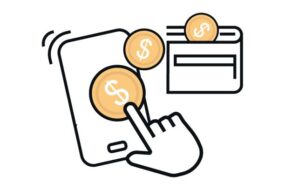
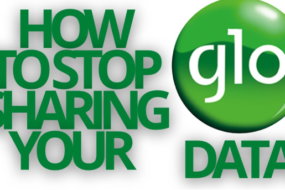


One reply on “7 Easy Steps On How To Change Your MTN Mifi Password”
[…] See Also: 7 Easy Steps On How To Change Your MTN Mifi Password […]